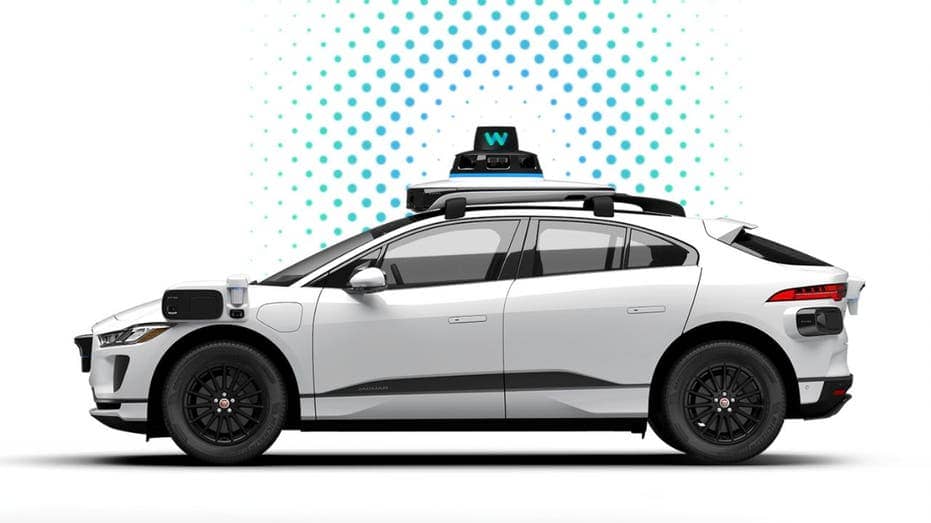Ever since Apple rolled out iOS 17, there’s been a bit of a buzz — or, should we say, a lack thereof.
The default notification tone, “Rebound,” has been causing quite a stir among users.
It’s soft and subtle, but for many, it’s just too quiet.
Fear not, fellow iPhone users. We will show you how to customize your alerts by changing the default notification sound on your iPhone.
First things first: If you haven’t already updated the software on your iPhone, you’ll want to do that first. Here’s how to do it.
APPLE SENDS OUT THREAT NOTIFICATIONS IN 92 COUNTRIES WARNING ABOUT SPYWARE
MORE: UNFORGETTABLE MOTHER’S DAY GIFTS 2024
Now that you’ve updated to the latest software, let’s tackle the steps to change the notification sound:
GET FOX BUSINESS ON THE GO BY CLICKING HERE
MORE: HOW TO PROTECT YOUR IPHONE CALENDAR FROM DISTRACTING SPAM INVITATIONS
MORE: HOW TO UPDATE YOUR PASSCODE ON YOUR IPHONE
After following the steps mentioned above, all apps that utilize default alerts will adopt the tone you’ve selected. However, the alert sound for notifications from specific apps (such as Calendar and Reminder Alerts) will remain unchanged unless you manually adjust it. Here’s how to do that.
You can also associate a ringtone with one of your contacts on your iPhone. Here are the steps to do that.
MORE: BEST ACCESSORIES FOR YOUR PHONE
Whether you’re a fan of the gentle Rebound or team Tri-tone, it’s all about what rings true for you. A louder alert might be the ticket for those who need a sound that cuts through the noise.
What’s your notification sound of choice, and why? Let us know by writing us at Cyberguy.com/Contact
For more of my tech tips and security alerts, subscribe to my free CyberGuy Report Newsletter by heading to Cyberguy.com/Newsletter
Ask Kurt a question or let us know what stories you’d like us to cover
Answers to the most asked CyberGuy questions:
Copyright 2024 CyberGuy.com. All rights reserved.