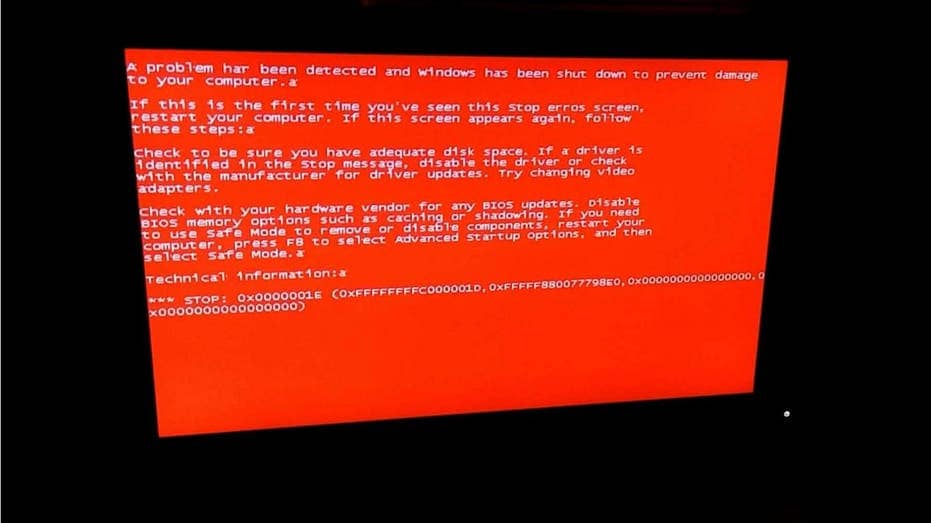The Red Screen of Death, or RSOD, is a critical error that can severely impact your Windows operating system, similar to the age-old Blue Screen of Death (BSOD) and Black Screen errors. We’ll discuss why the Red Screen error occurs and provide you with some quick fixes to resolve it. Let’s jump right into it.
CLICK TO GET KURT’S FREE NEWSLETTER, THE CYBERGUY REPORT
The Red Screen of Death error can cause your computer to lag and cause constant shutdowns. This error can occur without any warning, potentially causing damage to your Windows 10 operating system. Here are five factors that can contribute to the frequent occurrence of the RSOD error.
1) Broken or outdated drivers: Drivers that are not up-to-date or damaged can trigger the RSOD error.
2) Defective graphics driver: Issues with your graphics drivers can lead to the appearance of the Red Screen error.
3) BIOS problems: Malfunctions or incompatibilities with your system’s BIOS can cause the RSOD error to occur.
4) Incorrect software configurations: Improperly configured software can cause the occurrence of the Red Screen error.
5) Hardware malfunctioning: Faulty hardware components can also be responsible for triggering the RSOD error.
MORE: 10 USEFUL WINDOWS KEYBOARD SHORTCUTS YOU SHOULD KNOW
Luckily, there are some simple ways to fix the Red Screen of Death error, so if you have this problem, there’s no need to panic. However, it’s always a good idea to regularly back up your computer to prevent data loss in case of issues like the Red Screen of Death. Check out our guide on how to back up your computer for step-by-step instructions.
To ensure you have a reliable backup solution, consider investing in an external hard drive or cloud storage service. Having a backup can save you a lot of hassle and heartache if you ever encounter a critical error like the Red Screen of Death. Now, here are five tips to fix the Red Screen of Death error on Windows 10.
The first thing you should do to resolve the Red Screen error is to restart your computer. This is always the best starting place because a simple restart can efficiently resolve several operating system issues with Windows 10. You may need to perform a hard restart on your computer. To do this:
Sometimes, you may experience the Red Screen of Death error after installing a new application. If this is the case, there’s no need to panic. All you need to do is uninstall the application you recently installed. Here’s a step-by-step guide on how to uninstall programs in safe mode.
Now that you’ve booted in safe mode, here’s what you should do next.
MORE: 8 TIPS TO RESTORE SOMETHING YOU ACCIDENTALLY DELETED
Corrupted Windows 10 system files are the most common cause of a Red Screen, Black Screen or Blue Screen error on Windows 10. Luckily, repairing corrupted system files with Windows 10 SFC commands is not too difficult. Here’s what you need to do.
MORE: HOW TO BACK UP YOUR WINDOWS COMPUTER
The Red Screen of Death error often occurs due to problems with the graphics drivers. Fortunately, with the current version of Windows 10, updating your graphics drivers is much simpler than it used to be.
First things first, you will need to know which type of graphics card you have: AMD or Nvidia or potentially Intel (this is unlikely unless you have one of the few computers utilizing Intel Arc graphics).
Here’s how to check which graphics card your computer has.
Once you know which graphics card you have, you can download the AMD Windows 10 auto-detect program or NVIDIA’s version of this same tool. If you are someone with Intel Arc graphics, there’s no need to panic. Intel has the same tool available for you. These auto-update tools allow you to keep track of driver updates. They can all scan your computer and install the drivers based on what’s installed on your computer, meaning you don’t have to go through and manually install the drivers from their software page.
EXPERT TIPS, LEGIT REVIEWS. GET THE FREE CYBERGUY REPORT NEWSLETTER
While Windows error codes can be an annoying problem to deal with, they are not too difficult to resolve. We’ve collected here four easy tips to help you resolve the Red Screen of Death. In most cases, all you need to do to fix the Red Screen of Death is update your graphics drivers, which, luckily, AMD and Nvidia (and Intel) have made it easier than ever to do.
Given the challenges posed by the Red Screen of Death error, how do you believe Microsoft should enhance its support and update its systems to better assist users in preventing and resolving such critical issues? Let us know by writing us at Cyberguy.com/Contact.
For more of my tech tips and security alerts, subscribe to my free CyberGuy Report Newsletter by heading to Cyberguy.com/Newsletter.
Ask Kurt a question or let us know what stories you’d like us to cover.
Follow Kurt on Facebook, YouTube and Instagram.
Answers to the most asked CyberGuy questions:
Copyright 2024 CyberGuy.com. All rights reserved.